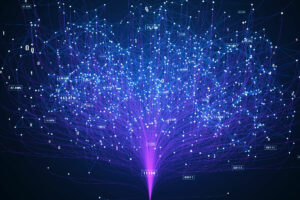In less than two decades, HubSpot has become an integral tool for marketers, sales teams, and service reps around the world. Its founders are credited with the original concept of inbound marketing and the more recent replacement of the funnel — the flywheel. HubSpot’s influence has an extensive reach, and it’s often the first choice for teams looking for help aligning their sales, marketing, and service strategies into a single platform.
With all of that functionality, the primary challenge facing prospective HubSpot users is how complex it is to set up and manage efficiently. There are several free tools available that are easy enough to run with, but the real power of HubSpot lies in its paid tiers. It’s similar to running a Facebook campaign — it’s quick and simple to get started, but setting it up to take full advantage of your opportunities takes time and planning.
Here at Uhuru, we’ve seen it all — from just a basic CRM setup all the way to a highly complex replatforming plan with custom integrations. From that, we’ve learned several lessons along the way, and we’re going to share those lessons here with you.
Implementation vs. Onboarding vs. Replatforming
Because of its complexity, HubSpot setup can be very intimidating. The goals you have and the skillsets of your team will determine the approach you take, as well as whether or not you outsource any tasks to another team. Our clients typically fall into one of the following three categories: implementation, onboarding, or replatforming.
HubSpot Implementation
An implementation of HubSpot can be best described as the basic technical setup. This includes the installation of HubSpot tags on your website, linking Google Analytics to HubSpot, setting up your organization’s buyer personas and lifecycle stages, structuring basic pipelines, and more. It may also include the installation of some pre-built integrations from the HubSpot App Marketplace.
There are a few scenarios where a HubSpot implementation may make the most sense for your organization.
First, if your team is primarily using free tools such as the CRM or basic forms and email marketing, you may not need a more complex onboarding process.
Second, if you are still working through your strategic plan and aren’t sure which tools or features you’ll be using yet, you can always start with a standard implementation and add more functionality as you grow with the platform.
When should I bring in an expert?
A standard HubSpot implementation doesn’t require a lot of technical knowledge, but someone on your team should be comfortable working with the back-end of your website, as well as a working knowledge of HubSpot. A website developer may also be able to help.
HubSpot Onboarding
You can think of a HubSpot onboarding as the older sibling to a basic implementation. In addition to the technical setup and standard functionality, onboarding involves the optimization of all of your current marketing, sales, or service activities.
This can include workflows to nurture website leads, integrating other tools to automatically move prospects through the funnel, creating customer service sequences to provide better support, and more. It can also involve the setup of design templates for landing pages, emails, and custom modules.
Most organizations need a HubSpot onboarding in order to get the most out of their tools. As long as you have your processes documented and know where you want to automate or improve using HubSpot features, a full onboarding setup can typically be completed in six to eight weeks (depending on complexity).
When should I bring in an expert?
If you’re having trouble documenting processes or understanding how best to translate them into HubSpot, or if you just have limited internal capacity to build a complex setup, an external team can be brought in to provide guidance or even build everything for you. Any team you bring in should understand both your short-term needs and long-term goals and align the HubSpot onboarding process accordingly.
HubSpot Replatforming
A HubSpot replatforming is usually the most complex process of the three options. In this scenario, an organization typically has an established set of marketing, sales, or service tools — but they’ve identified areas that are no longer working and they want to migrate those processes to HubSpot instead. This often happens as organizations begin to gain traction in their industry, but aren’t able to scale their processes to support continued growth.
In addition to rebuilding processes and finding areas to optimize, a replatforming process also includes migrating over as much historical data as possible. This requires hands-on experience with both the current tools and HubSpot — you must understand how to translate data from one system to another and how to create a comprehensive picture of each contact’s history.
When should I bring in an expert?
Similar to a HubSpot onboarding, the most successful replatforming projects have well-documented processes and are built with a deep understanding of how the tools can be optimized to save your team time and resources.
If your team is replatforming because your current platforms are clunky or difficult to use, you may want to rely on an external team who can guide you through the process and help build the technical elements.
HubSpot Rebuilding
Occasionally, we’ll work with clients who already have HubSpot and have been using it for a while — but they’re frustrated. Contacts don’t get tagged properly, leads get assigned to the wrong user and fall through the cracks, or they’re not able to understand what activities are creating value for their team. They may have tried fixing it themselves without success — or, they may not know where the issues are stemming from.
Most of the time, these issues are the result of a poor HubSpot setup. When implemented correctly, everything in HubSpot should scale with your team and won’t need regular maintenance unless your processes change. If that’s a challenge for your team, you don’t need to get rid of HubSpot altogether — you just need to rebuild.
When should I bring in an expert?
Rebuilding your HubSpot setup almost always requires the help of an experienced, external team. They can provide a second set of eyes on everything your team is doing and find any gaps and opportunities you need to get the full benefit of HubSpot. As with any time you bring in a partner, they should be in complete alignment with your needs and goals.
Planning and Strategy
Before you decide which route to take, you should take inventory of all of your systems and processes that will interact with HubSpot. Trying to build in HubSpot without documentation of what needs to happen and when is like building a house without a construction plan. You know what you want the end result to look like, but you’re not sure how to bring it to life.
At Uhuru, we start every HubSpot onboarding the same way we start any engagement — with strategy. Specifically, we focus on a few key areas:
Goals, OKRs, and KPIs
How does your organization define success? What are your big, hairy, audacious goals, and what are the key guideposts you need to hit on your way there? What are the everyday tasks you’re taking and how are you measuring the value of those activities?
Current Tech Stack
What tools are you currently using that could be replaced by HubSpot? What tools cannot be replaced, but will need to send or receive data from HubSpot? How will you consolidate contact information and history across platforms to ensure clean data?
Basic Functionality
What do you need to be able to see and understand from HubSpot data at a glance? What data do you need to capture and when? How do people need to be able to interact with HubSpot, both internally and externally?
Lead Generation and Nurturing Processes
How does a user go from being an anonymous browser to being a fully onboarded client? What are the expectations for the marketing, sales, and service teams and what do you need to see to monitor progress? At each phase of the client lifecycle, what happens — and how does that need to be reflected in HubSpot? For every documented action, what needs to happen next, and who is responsible?
By outlining and understanding these key areas, you’ll develop a roadmap for any scenario, plus have a clear definition of what a completed HubSpot setup will look like for your organization.
Basic HubSpot Setup
No matter what you’re using HubSpot for or how complex your setup will be, each project has to start with a few basic steps. These lay the groundwork for the rest of your HubSpot setup and ensure you have everything you need to get started.
Account Details
Just like starting with any other tool, your first step in HubSpot is to define your account details.
- Logo and favicon
- Company address
- Company time zone
- Email subscription types
- Target domain
- Brand colors and fonts
Even if you aren’t using many of HubSpot’s tools, adding these items saves you time during the rest of your setup. Your company address, for example, will populate in the footer of your emails. Your reports will define data using the time zone you set. Your brand colors and fonts will be available in drag-and-drop templates when you create forms.
If you’re using the HubSpot CRM, you’ll also need to install the HubSpot tracking code on your website so each visitor can be tagged with cookies. If you plan to use HubSpot landing pages or want to make web versions of your HubSpot emails available, you’ll also need to add your Google Analytics ID to HubSpot. Finally, we recommend connecting your social media accounts and any advertising platforms to make it easier to track those sources.
Tip: For the cleanest reporting, you should gather the IP addresses of each member of your team, plus anyone else in your organization who frequently visits your website. You can then add these to the “Exclusions” list to ensure your reporting isn’t being skewed by internal traffic.
About Your Customers
After you’ve completed your account details, the next step is to define your audience. Everything a contact does tells you a little bit more about who they are and why they might be interested in talking to you, and HubSpot can help you identify trends about your contacts and what’s resonating with them.
- Buyer Personas: Who is your ideal buyer? What problem are they trying to solve, and what factors are most important in their decision-making process?
- Lifecycle Stages: How do you define a lead versus an opportunity? What separates sales-qualified leads from marketing-qualified leads?
- Lead Status: What are the internal stages of the sales process that you want to track?
- Lead Scoring: Which leads are most valuable to your organization? What actions do they take that show they are more likely to close?
Why is it important to have each of these defined in HubSpot? As your contacts progress through the buyer’s journey, you’ll want to be able to understand how often certain personas convert and what pieces of content most often trigger progress through the funnel. By defining your buyer personas, lifecycle stages, and lead data in HubSpot, you can create reports to help you optimize your customer experience and build workflows to automatically engage and nurture users.
Tip: The default lifecycle stages for HubSpot are not editable, and you can create a custom property to define lifecycle stages that better match your organization. However, only the default property can be used in HubSpot’s powerful funnel reporting — so we recommend using the standard stages if at all possible.
Custom Properties and Tools
The last step in a basic HubSpot implementation is customizing all of the features and tools you’ll be using.
Custom Properties
In addition to the standard HubSpot properties, most organizations will want to gather more information about their contacts. Custom properties allow you to gather this information through forms or update them automatically with workflows — then you can build lists or create tailored experiences based on this additional information.
Tip: After you create custom properties, you can update your contact and company records to show those properties in the main view.
Website Forms
Forms are the keys to capturing user information. Even if you aren’t creating new forms for landing pages, you should capture the information being entered into forms that already exist on your website. You can either replace these with HubSpot forms or you can work with a developer to add an API to pull that information into HubSpot.
Conversations Inbox
You can use HubSpot to consolidate all of the conversations you’re having with customers and leads and assign them to the user who needs to respond. Use the conversations inbox to link your email inbox, chats, Facebook Messenger, support forms, and more. From there, you can access the associated contact and company records, tickets, and deals for each conversation.
Chatflows
You can add a widget to your website for contacts to chat with you directly. Start with a custom welcome message. Allow users to search your knowledge base — you can even automate conversations using a bot. You can also limit when your chat tool appears based on certain pages or the information you’ve collected about a user.
Emails and Snippets
HubSpot can send three different types of emails (depending on which Hubs you use): one-to-one, marketing emails, and sales sequences. Marketing emails can be fully designed, either through the drag-and-drop builder or with a custom HTML template built through the Design Manager. Once your standard template(s) are built, you can easily launch new email campaigns with just a few clicks.
When sending one-to-one emails through the contact record, your sales team is likely to encounter the same few scenarios. With snippets, you can create templated text responses for your most commonly sent emails. Your team will be able to drop in the snippet, personalize the message, and respond to individual emails more quickly than before.
Blog
If you’re not already producing regular blog content for your organization, we’d recommend adding it to your marketing initiatives. Companies can use all kinds of data these days to target leads, but you still need a steady flow of new users, and well-produced blog content is still one of the best ways to find them.
HubSpot’s blog tool can be customized to mimic the look and feel of your site just like landing pages, and individual posts can be tied to campaigns to create full-funnel reporting.
CTAs (Calls to Action)
When you use a CTA instead of a standard button, you can place the same conversion point across several website pages and emails. Then, you’ll be able to see your CTA’s total engagement and measure where it performs best.
A basic HubSpot implementation typically uses all of these tools, but most organizations will take advantage of more advanced features as well.
HubSpot Templates
It’s unlikely that you’ll want to use HubSpot’s template designs without at least adjusting a few colors, so before you get ready to send your first emails or build your first pages, you’ll want to decide which elements of your brand need to be incorporated and plan for a few basic layouts.
Email Templates
HubSpot emails come in six varieties: regular, automated, follow-up, one-to-one, sales sequences, and blog/RSS updates. One-to-one emails and sales sequences are plain-text emails only, and blog/RSS templates are usually only updated when there’s a branding update. The other three emails, however, can have a wide variety of templates to make building quick and easy for your team.
Tip: Regular (non-automated) emails can’t be changed to automated and won’t be available as an option in workflows. Follow-up emails are only available as an option in form settings. Make sure you select your email type carefully to avoid duplicate work.
Drag-and-Drop Email Templates
These templates are exactly as you’d expect — you can select from a set of basic modules and column layouts to add images, buttons, and visual interest to your email, and then set your fonts and colors. These templates have limited functionality, but are easy to use for those who are not familiar with HTML or CSS.
Custom Email Templates
If you’re looking for more bells and whistles, you can use the HubSpot Design Manager to build fully customizable email templates and make them available in the email builder. The Design Manager allows users to add more complex modules and styling, but the layout can only be edited within the Design Manager, not the email builder.
Tip: The drag-and-drop templates are more of a pre-built email than a true template. Once set, you can’t make edits to these templates — each email built with that template will need to be edited individually. Custom templates, by contrast, can be edited at the template level to populate changes to all emails using that template at one time.
Landing Page Templates
Landing page templates are set up a little differently than email templates in HubSpot. Rather than having a drag-and-drop or custom design, users can either create single custom page templates or they can create or download a theme.
Single-page templates are built in the Design Manager just like custom email templates, but they can contain more complex modules and they can also have a CSS stylesheet applied to them. A designer and web developer are usually the best team for building these, but users with a working knowledge of the Design Manager and CSS can typically make edits on their own later.
Themes are essentially an all-in-one package for landing pages, website pages, and blog pages. They will include multiple individual page templates, but also a set of custom modules, global content, and default style settings.
If you plan to only use one or two different landing page templates and you’re hosting your website elsewhere, you may not need to work with a theme. Otherwise, you can download themes from providers on the Asset Marketplace, or you can work with a web developer to build a completely custom theme using the CMS reference documentation.
Tip: If you want to A/B test certain sections of your page, you don’t necessarily need two separate templates. In most cases, instead of using specific module types in the Design Manager, you can use “flexible columns” — a blank module that adds drag-and-drop functionality to just that specific section of the page. With flexible columns, you can test small layout variations, such as aligning an image to the right or left side of a paragraph, keeping your text as a full-width paragraph, or splitting it between two columns.
HubSpot Automation
When it comes to creating a seamless user experience that attracts new users, nurtures leads, and delights customers, automation is the key to it all. Manual tasks are minimized to the bare necessities and the risk of human error is drastically reduced when automation is implemented correctly. If not, you could spend more time trying to clean up your data than making revenue.
Triggers
Here is where the strategy you put together before implementation is the most crucial. A trigger is any action that needs a reaction event — for example, what should happen when a user submits a form? In many cases, that user should immediately be sent to a thank-you page and receive a thank-you email in their inbox.
Before you begin building any automation in HubSpot, we recommend documenting every single trigger point in your processes and the steps that need to happen after. It’s easy for teams to skip this step because they want to begin automating right away, but in our experience, this is where the most mistakes can happen.
Documenting these before you start ensures that you can think through the processes before trying to build them, allowing you to remember smaller steps and identify patterns. You’ll also have a reference point when testing everything you’ve built.
Tip: If you’re planning to migrate data into HubSpot from another platform or build an integration between HubSpot and another tool, these triggers need to be documented as well. Knowing what data needs to be sent or updated and when will make a replatforming process much easier on your entire team.
Workflows
Now that you have everything documented, you can start building your first workflows. For each one, you’ll need to consider several things in addition to the actual automated steps.
- Workflow Type: This is the data type you’ll use when determining your enrollment trigger and the primary property updates. Most workflows will likely be contact-based, but they can also be based on companies, deals, or conversations. Higher-tier Sales and Service Hub users can also base workflows off quotes or tickets.
- Enrollment Triggers: What event should add an object to the workflow? If contacts shouldn’t be enrolled until a certain time, for example, you can center your workflow on a specified date or a date property within HubSpot. If you want enrollment to be instantaneous, you can use triggers like a form submission, list enrollment, or property update. You can also leave this blank and only allow objects to be enrolled manually.
Tip: Workflow triggers don’t have to be a single event — you can layer different criteria using “and/or” statements to micro-target enrollment. You can also use certain properties to re-enroll objects every time that property is updated.
- Execution Times: Workflow settings can be used to limit actions to happen only during business hours, for example, or exclude upcoming holidays.
- Unenrollment and Suppression: When you start running several workflows throughout the funnel, you’ll want to consider what should happen if a user meets the enrollment criteria for more than one workflow. For example, if a contact gets enrolled in a middle-of-the-funnel workflow, and then downloads a content offer that would normally trigger a top-of-the-funnel workflow, that could create a less-than-desirable user experience.
Similarly, if you’ve identified that a prospect isn’t a good fit for your organization, you probably don’t want them to start receiving emails inviting them to schedule a sales call. You can modify these settings to tell HubSpot which workflows should take priority over others and which users should never be enrolled at all. - Workflow Goals: If your workflow exists to encourage a conversion event, that event should also be used as a workflow goal. For example, if your workflow is sending an email nurture series designed to get users to set a meeting with someone on your team, they should stop receiving emails if they meet that goal after only one or two emails. Just as with an enrollment trigger, goals can be defined by and/or statements to micro-target unenrollment.
Once these basic settings are defined, you can build out the rest of your workflow. The opportunities with workflows are endless, but plan carefully — an error in workflow setup could affect hundreds or even thousands of HubSpot objects.
Tip: Before you turn a workflow on for the first time, you’ll be asked if you want to enroll objects that already meet the initial criteria. At Uhuru, we almost never do this — we avoid it as a fail-safe against messy data. We recommend using the option to add these users to a list that we can then review and manually enroll once we’ve been able to test with a handful of new contacts.
Sequences
While workflows can be used to send marketing emails, update HubSpot properties, create tasks, and more, there’s one thing it can’t do — send email sequences.
Sequences are designed to support sales efforts by creating HubSpot tasks and sending one-to-one plain text emails to a targeted list of contacts. These messages look exactly like emails you’d send directly from your inbox, just without the manual effort.
Unlike workflows, contacts must be manually enrolled in a sequence, and the automatic unenrollment conditions are fixed:
- The contact replies to an email in the sequence
- The contact sends a separate email to the HubSpot user who enrolled them in the sequence
- The contact books a meeting with the HubSpot user who enrolled them in the sequence
- The contact schedules a meeting with any other HubSpot user by clicking a meeting link from an email in the sequence
Sequence emails are also sent via the user’s connected inbox, and all replies are tracked in the contact’s record. You can then set tasks to be generated between emails, and allow contacts to receive the next message automatically or only after your task was marked as completed.
When should I use a sequence instead of a workflow?
The best rule of thumb is to use sequences for sales emails and workflows for marketing emails. Most teams will have scenarios that require more nuance, but this basic principle is a good starting point.
If you’re not sure whether your email is a marketing or sales message, you can consider two more factors: 1) what action do you want recipients to take, and 2) what needs to happen next. Defining these will make it clear which tool to use.
Other Automation Tools
Smart Content
This feature adds variable CTAs, forms, and rich text modules in your HubSpot emails and landing pages. Rather than creating several versions to be targeted to different segments of your audience, smart content allows you to automate a personalized experience for each user.
Connected Inboxes
HubSpot’s artificial intelligence can capture certain contact properties and suggest follow-up tasks based on conversations sent through your connected inbox.
Chatflows
This tool is worth mentioning twice, because it facilitates conversations with prospects even when a live person isn’t available. You can set up automated bot responses and assign follow-up tasks for when your team is back online.
HubSpot Marketing and Sales Alignment
The most critical part of any HubSpot onboarding is also the step many organizations find most challenging — correctly aligning the lifecycle stage, lead status, and deal stage properties to their sales processes.
If you’ve been unable to get the comprehensive, closed-loop reporting you expected from HubSpot, chances are your organization isn’t using these properties correctly.
Lifecycle Stages
As we mentioned during the basic setup phase, using the default lifecycle stage property is key to unlocking a wealth of HubSpot reporting, including the traffic reports, email- and campaign-level reports, and the newer funnel reporting. The stages defined in the default property aren’t going to be ideal for every organization, but there is a way you can have your cake and eat it too.
When you’re outlining the customer journey, start with the lifecycle stages that already make the most sense for your organization. Then, compare to the default stages. Review for commonalities and areas where you could combine. If there’s enough overlap, you can create a custom contact property that outlines all of your custom lifecycle stages, then use workflows to update the default property based on the custom property. Your reporting will still reflect the default property, but you’ll still have the more detailed stages in any custom reporting you build.
Another option is to simply set the default lifecycle stages to update when other activities happen in HubSpot, such as owner assignment or associated deal creation. Regardless of how you choose to manage this property, you won’t get the clearest reporting picture without it.
Lead Statuses and Deal Stages
The marketing-to-sales handoff is where it gets trickier. While the default lifecycle stages include leads, marketing-qualified leads, and sales-qualified leads, lead statuses are designed to be used only once a contact has progressed to a sales-qualified lead. But many organizations instead structure their deal stages for this purpose, creating messy, unusable pipelines and incorrect reporting.
The rule of thumb we use is simple: deal stages should represent everything the prospect experiences, while lead statuses should represent all of the internal activities your team needs to move the prospect through the pipeline.
Why shouldn’t you use deal stages for all internal activities of your sales team? The answer should be familiar by now: reporting.
Deal pipelines should be linear — an opportunity should spend time in every stage, in order, on their way to becoming a customer. But the internal activities you take usually aren’t linear. Prospects may need additional nurturing, some become unresponsive, and still others may go backwards temporarily or even skip some activities.
That information is still crucial to your organization: your sales reps will use this to prioritize their daily activities, managers can review impediments, and marketing can see the quality of leads they’re generating. But if it’s tracked using deal stages, your pipeline can’t be linear, and you’ll lose insight into the effectiveness of your sales processes.
Sales reporting in HubSpot is incredibly powerful — as long as your pipelines are set up correctly. You can see the overall conversion rate throughout your pipeline, the average time spent in each pipeline stage, and so much more.
Tip: If a deal becomes non-actionable or should be put on hold and reactivated later, move these deals out of your primary sales pipeline. Non-actionable deals can be removed entirely, and deals that are on hold can be moved to a separate pipeline to track the success of your reactivation strategies — without muddying your primary reporting.
Other Tools and Features
Once you have the main functions of HubSpot working the way you want, you can start to explore and implement the rest of the tools we haven’t mentioned yet.
Tickets
Tickets have a lot in common with deals in HubSpot: they can be organized in a pipeline, automate their progression with workflows, and create comprehensive reporting with them. However, they don’t require the linear process of deals. Use tickets to track your most common support needs and how long they typically take to resolve.
Social Media
With HubSpot’s social media tools, you can schedule posts, monitor comments and brand mentions, and measure the effectiveness of your social strategy. You’ll also be able to review social media interactions within campaigns to understand their impact, as well as engagement on individual contact records.
Ads
You can link your Facebook, LinkedIn, and Google ads accounts to HubSpot to track paid results all in one place. In addition to the standard metrics available in each platform, you’ll be able to review conversion rates through your entire funnel, not just clicks and leads. You can also review different attribution reports, build custom and look-alike audiences from your HubSpot lists, and create automated sequences to users based on previous interactions with your ads.
Tasks and Projects
Even with HubSpot’s automation, your sales, marketing, and service teams will still have plenty of work to do. Users can be assigned tasks from the conversations inbox, sales sequences, or workflows, and you can manage entire projects through a built-in dashboard. Use project templates to automate a series of scheduled tasks that should be assigned after your common events, such as onboarding a new client or employee.
Meetings
Eliminate the back-and-forth of setting a meeting time using the scheduling tool with HubSpot. Users can set available hours, meeting length options, and automated confirmation emails, then embed or share a link to their calendar to let others schedule a time that works best for them. If linked to a Google or Office 365 calendar, their availability will update automatically so they never end up double-booked. Calendars can also be set for round-robin assignment to specific users or teams.
Playbooks, Documents, and Quotes
Give your sales team even more resources. Playbooks and best practices can be uploaded to HubSpot and be recommended to your sales team based on automated rules. External documents can also be uploaded and used in one-to-one email conversations, allowing you to see which documents get the most engagement. And finally, you can use HubSpot to generate quotes, capture signatures, and receive payments — all from the contact or company record.
HubSpot Reporting
As you’ve now learned, nearly every step of a successful HubSpot onboarding or implementation is focused on one thing — reporting. After all, there’s little benefit to using any sales or marketing tool if you can’t measure its effectiveness and find opportunities for improvement.
HubSpot tracks every interaction a contact has ever had with your organization, from how they landed on your website for the first time all the way through the email you sent them this morning. Aggregate that data across every contact in your database, and now you have an easy way to look at larger trends and understand fundamental elements of your marketing, sales, and service processes.
HubSpot Analytics
These built-in tools show a 5,000-foot view of everything being tracked in HubSpot, giving you quick snapshots of the health of your processes and providing easy access to key takeaways to share with the C-suite.
Depending on your HubSpot subscription, you’ll have access to powerful reporting for your website traffic, contact data, sales activities, and the performance of your campaigns, forms, and documents.
HubSpot Dashboards
Use dashboards to create multi-report views for each of your HubSpot teams. Marketing users can review website traffic sources, contact creation rates, and which campaigns are performing best. Sales teams can create dashboards for managers and individual reps to forecast next month’s revenue, identify the highest-value opportunities, and improve their time-to-close.
Custom Reports
In addition to the default reports included with your subscription, Professional and Enterprise Hub users get access to custom reporting. Build single- and cross-object reporting for your contacts, deals, tickets, and more, or create complex funnel and attribution reports. HubSpot’s newest reporting tool is even more powerful, allowing you to pull any of your platform data into a single, streamlined report.
Importing Data
Now that you’ve set up everything you need within HubSpot itself, it’s time to import any data you’ve collected from other platforms. It’s important to wait until your onboarding project is complete before adding any of your current contacts, deals, and other records to HubSpot. This way, there’s no interruption in your daily processes or automated communication and you minimize the risk of anything falling through the cracks.
Step 1: Export and Organize
First, you’ll need to export all the data stored in your other platforms. We recommend exporting everything, not just the items you think you’ll need; this will save you from having to download enormous files more than once.
After exporting, you’ll need to organize your data by objects, records, and properties. This will be used during import to tell HubSpot how it should use your data.
An object is the type of record you plan to import: contacts, companies, deals, tickets, products, or notes. Each object type has a set of properties that are captured within individual records, such as name and email properties within a contact record.
Each object has a set of required properties that must be present for a new record to be created. You can import one object at a time, or you can create a single file with multiple objects, but all required properties must be present.
Tip:You can match your file’s column headers to any property in HubSpot during the import process. If you update your column headers to match the property name now, however, HubSpot will automatically match the data for you.
Step 2: Data Cleaning
Next, review everything you’ve exported. Do you have a HubSpot property for each data point you’re planning to import? If not, we recommend creating these ahead of time.
For properties that already exist in your HubSpot database, you’ll want to make sure the format of your data matches the format of your HubSpot property. For example, let’s say you’re importing contacts; you have their name, email address, and lifecycle stage.
If your contact names are combined into a single value, you’ll want to separate these into individual values for first name and last name before you import. And if your lifecycle stages are different in your data than in HubSpot, you should manually update these records before you import. Otherwise, you’ll get an error for those values and none of your contact’s lifecycle stages will import, because the lifecycle stage is a fixed property within HubSpot. If the same happens when you try to import a property value that isn’t fixed, it will create new options for that property.
Finally, if you create new HubSpot properties, be sure to think through their format, too. We’ll use an example of contacts’ communication preferences. This property would probably be best as a multiple-choice field type so you could organize contacts by preference. If you were to import these as a single line of text and then wanted to change it to multiple choice later, you would have to create another new property, set up a workflow to update the new property based on the old text values, and then delete the old property.
Tip:If you’re not sure if you’ll need certain data points (like email tags) but don’t want to lose them entirely, you can still capture them in HubSpot. Review the data and standardize the values as much as possible, then combine them into a single property with commas as separators. Capture this into a multi-line text input field during your import. Later, if you ever need to reference that data, you can filter to contacts whose property values contain the information you’re looking for and create a list. You can then use this list as needed, or enroll the entire list into a workflow set to update another property capturing similar data.
Step 3: Sample Import
Once your data is prepped, copy a small segment of the data to a new file and run a test import. Make sure this data covers as many variations as possible; identifying and fixing any issues will be much easier with a small data set.
Before the import, HubSpot will ask you to upload the data for review. You’ll then assign the unique object identifier and match each column header to an available property. If you plan to import multiple files, make sure your column headers are named consistently to reduce errors.
After importing, HubSpot will generate a list of the contacts or other objects created during the import, as well as a list of any errors that occurred. You can then review the objects in the list to make sure everything was imported as expected. Then, check the error log using this troubleshooting guide.
Step 4: Final Import
Once you’ve confirmed everything worked correctly in your test import, you’re ready to import the rest of your data.
That’s it! Your HubSpot onboarding is complete and you’re ready to roll it out to your team.
Final Tips and Tricks
We’ve covered a lot, but the tools discussed here still don’t cover every capability of the platform; new features are regularly added. Keeping that in mind, we’ve also compiled some other best practices for your HubSpot onboarding and beyond.
Set Up Global Branding
Under the Marketing > Email settings, you can set the default fonts and colors for your landing page and email copy, as well as a couple of default color options for themes. But the real trick is setting your color picker favorites. Save your organization’s primary and secondary brand colors here for quick access in any color selection tool throughout HubSpot — no color code memorization required.
Define Personalization Defaults
You can pull in almost any property to personalize your HubSpot pages and emails — but things get awkward if the recipient doesn’t have a value for that particular property. A simple “Hi [Contact’s First Name],” to open your email then defaults to “Hi (extra blank space),” — not a good look. Instead, set your global default personalization values to something that works with the ways you use it most, like using “There” as the default value when a user’s first name is unknown. Then your email greeting becomes “Hi There” — a much better welcome. You can also adjust these within each email or page you personalize, but setting the global value keeps it from getting missed.
Standardize Your Forms
For better insight into your form completion rates, use a single form for each stage of the funnel, then adjust your follow-up and workflow settings within each page. You’ll still be able to see completion rates in your page reporting, but now your Form Analytics report will be able to aggregate data from multiple pages to show completion rates by funnel stage. Bonus: you can then tie these forms to optimization events for your Google and Facebook ads.
Use Hidden Form Fields
While you can set property values within workflows, it’s often easier to set them automatically within hidden fields on your forms. Use this trick to “tag” contacts with additional properties as they convert on your site.
Save Money on Contacts
As of October 2020, you can now designate contacts as marketing or non-marketing, and you can store up to a million non-marketing contacts without affecting your pricing tier. Use this status to keep partner and vendor contacts, non-actionable contacts, and even job applicants stored in HubSpot. Be sure to review the default marketing status set for new contacts to eliminate any surprise tier increases.
Don’t Automate Everything
This one may come as a surprise for a marketing automation tool, but it’s also one of the most important tips we have. The more you automate, the less control you have over your data — and if something isn’t set up with the right logic, things can get out of hand quickly. Try to limit your automation to the processes that will save time and improve your results. If your workflows are designed to eliminate a step but they create messy data, you’ll create more work for yourself in the long run.